Movement of Inventory from Double Lock to Employees Location:
Finacle Menu option : IMC
- Enter A in the Function field and Press F4, the cursor will appear at the field From Location in the next block.
- Enter DL in the first field & DL in the next field (if the inventory is being moved from Double Lock to Employee) that means inventory is being
moved from Double lock to Employee for his further action. & press Tab or ENTER Key twice, the cursor will appear at To Location field.
- Enter EM in the first field and Employee’s Employee ID (i.e. generally PF No.) of the user to whom the inventory is being moved/issued, in the To Location field, as shown in the above screen. This Employee ID /PF No. can also be selected from the list which is available by pressing F2. Press F4, the Cursor will appear in the next block at the Inventory Class/Type field.
- Enter Inventory Class like CHQ for Cheque Book, CO for Cash Order, DDS for Demand Draft, SI for Stock Invest, TDR for Term Deposit Receipt, TPO for TPOs etc. The list of Inventory Class can be seen by press F2 which are shown as below:
- The type of inventory will be automatically be selected if the class is selected from the list by pressing Shift and F4, otherwise enter the type of inventory and press Tab or Enter key to go on to the next field.
- Alpha : Enter Alpha Series of inventory e.g. BCZ & press Tab or Enter key to go on to the next field.
- Start No : Enter Start No. of inventory e.g. the start no. is 100001. Press Tab to go on to the next field.
- End. No : enter the end no. of inventory e.g. e.g. 100100 & press Down Arrow Key the system will automatically display the quantity which is being moved and the cursor will appear on the next line as shown below:

On accepting password the flag of password will automatically convert to Y from N as shown above. Finally Press F10 to commit and the system will give the message Record Verified as shown below.
- In some Banks practice is to allocate the Inventories directly from ZZ-EXT to DL- DL and DL- DL ( Double Lock ) to EM- EM ( Employee Location) by using IMC Menu only and IMAUM menu is not used . Here you should enter the Inventories (Demand Draft / Pay Slip etc ) in to Double Lock as and when you received from your Stationary Department , otherwise Audit team will question you on this issue.
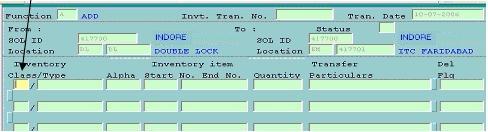













0 comments:
Post a Comment