when you have more than one DD to be issued , we can use menu option DDMI. to do so, go to the menu option DDMI and enter then following screen will appear:
In above screen make entry as under:
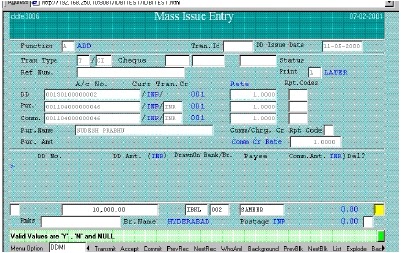
Function: A (Add) Press F4
Then Enter Transaction Type/ Sub-type
Enter DD Issued Account Number ( This is different and varies Bank to Bank, sometimes in this filed there are customized a/c or word for few Banks just type "DD" and press f4 )
Enter Purchaser Account in Purch. And Comm. Fields and Press F4
Then in DD details enter Amount, Drawee Branch Code, Payee Name and
Press Down Arrow
After that all details appears upper side. Again start to enter DD details of 2nd
one.
Continue this process upto last DD and Press F10 for commit
finally , The Transaction Id would be generated by system.
The same screen as above will appear then do the process as under:
Function: ‘P’ (Post) enter Transaction ID and Press F4
Verify the details of all DDs one-by-one by pressing Down Arrow continuously.
After verifying all details Press F10 for commit.










0 comments:
Post a Comment